Since I changed my Google Apps account I haven’t been able sync my Google Drive to my desktop as it asks me to login with the old account.
This is because I forgot to click the Disconnect Account button in my Google Drive preferences before deleting the account. Oops.
There doesn’t appear to be any way to tell it that I want to use a new account.
Today I finally decided to fix this problem and came across this on the Google Forum and the solution is to simply to delete the Google Drive preference files.
MacOS X Solution
- Exit the Google Drive application
- Open a Finder window
- Press Command + Shift + G
- In the panel asking for the directory location enter “~/Library/Application Support/Google” (without the quotes)
- Delete the Drive Folder (not any of the other folders!)
- Empty your trash can
- Open the Drive app and sign in with your new account
Windows Solution
- Close Google Drive from the task bar – Bottom right near the clock.
- Press ‘Windows’ + ‘R’ – This will open the Run Command
- Type C:\Users\USERNAME\AppData\
Local\Google – Replace ‘USERNAME’ with your computer username. - Delete the ‘Drive’ Folder
- Start the Google Drive application and now sign into Google Drive with your new account
- If your local copy of your Google Drive folder is not empty (ie it contains the data from your old account), you’ll have to set it to sync to a new folder.
I can confirm that both solutions work and I can now synchronise my new Google Drive account on both my Mac and PC.
Phew!

Thank you thank you thank you for posting this… I’ve been frustrated by this for two months! Totally worked! YAY!
Great! I’m glad it worked. Cheers Jo
Thanks for posting this! I thought I was an experienced Mac nerd, but for the life of me I couldn’t get this resolved until your article.
You are welcome. I’m glad you got it working.
THANK YOU!!!!! I’ve been trying to fix this issue all morning!!!!! :o)