
It’s not just your body that needs detoxing in January, what about your website? It’s amazing how many abandoned plugins and unused themes are clogging up the back-end of your site. Is your content on point and inviting? When was the last time you changed your passwords?! Take a few minutes to work through our handy checklist to get things spruced up and streamlined to get things running smoothly for 2017.
1. Remove unused plugins
Over time you may have installed plugins to try something out, but do you remember to go back to deactivate and delete the plugins you are no longer using? Every plugin you install has the potential to have a vulnerability or a bug that could affect the smooth running of your website. Therefore keeping them to a minimum is generally good practice.
Please note we’re talking Deactivated and deleted. Deactivated is not enough because the code is still on your website and available to a hacker to exploit.
So go through your plugins and remind yourself of what each one does and deactivate and delete those you are no longer using (remember to backup up your website first!)
2. Remove unused themes
You’ve probably installed a theme, played around with it, decided to try another, but did you delete the themes you are not using? Just like plugins you should minimise the number of themes you have installed because you can only use one at a time right?
What should you keep as well as your active theme? If your theme has a parent theme (like the Genesis Framework) then don’t delete that! It is also advisable to keep one of the later default themes (e.g. TwentyFifteen, TwentySixteen, TwentySeventeen) so if ever you need to troubleshoot your site you have another theme to switch to, to check whether it is your theme that is causing the issue.
3. Clear out your sidebar
So not all websites have a sidebar, but if you are a blogger you are likely to have one full of interesting things and linkies. The New Year is a great time to go through all the widgets in your sidebar (and footer) to check that everything is current and you have no links to websites that no longer exist or old promotions cluttering up the space.
4. Remove links to your inactive social media channels
There’s nothing worse than clicking a link to a site’s social media channel to see they’ve not posted anything in the last year, particularly for a business as it makes a visitor wonder if the business is still active. It is much better to be consistently active on one channel than inactive on many. So check those social media icon links and if necessary close down that Twitter account if you’ve not tweeted in a year.
5. Review your about page
On your about page did you mention any time-sensitive information about you that could do with updating? No mention of tearaway toddlers who are now embarrassed teenagers? Maybe you’ve taken up a new hobby or got some more recent experience you want to add?
6. Check your services page/s reflect your current offering
This one is more for the business websites, but go and review what it says on your service page/s. Do they reflect everything you have on offer now? I know small businesses can be very dynamic with the services they offer, so make sure that is reflected on your website. Don’t forget to also check the SEO meta title and description on these critical pages – are they unique, readable and relevant?
Whilst you are there, does the text on the page really convey the compelling reasons why someone should choose your products or services over someone else’s? If not consider hiring a copywriter to freshen up that copy.
7. Update your best performing posts or pages
Pop on over to your Google Analytics and take a look at what has been your best performing post or page? Which pages have had the most visitors? Can you improve what is there? Can you add a call to action or links to other relevant information now on your website?
8. Change passwords
When did you last change your website login password? How about your web hosting cpanel password and your FTP password? Has it been a while? Be honest…
Coming up with a unique, secure and memorable password doesn’t have to be difficult. Think of a random phrase, add in a little punctuation, capitalisation and numbers and you have a memorable secure password – the longer the better. “ChocolateCake&Strawberries4Me” is easy to remember, well it is for me. The idea is the longer the phrase the better.
9. Check User accounts
If you needed some help with your website you may have created a new account on your website for that SEO specialist, or that copywriter, or even that web developer, but do they still need access? Go and check the user list. Do all those people still need their accounts and at that level of access? For example, a copywriter doesn’t need Administrator access, they could probably do everything they need with Editor or even Author access.
10. Install a security certificate
OK maybe this should have been number 1… with Google about to add a security warning on insecure forms on websites running without HTTPS, then now is a good time to install a security certificate on your website. And it doesn’t need to cost a fortune with the free Let’s Encrypt certificates. Some hosts such as our favourites WP Engine and 34sp.com have made this really easy with just one click of a button.
Done all of these and are looking for more suggestions?
Why not also:
- Go through your comments and delete the spam
- Check your Google Webmaster account for 404 “not found” errors for content that you may have deleted and now set up redirection
- Check you can restore your backup – how do you know your backup can be relied upon if you’ve not checked it?
- Fill out your contact form, did you receive the email notification?
- Have you checked your blog feed (usually http://www.yourdomain.com/feed) – is it working?
- Commission new graphics or photos to freshen up your website. We have a few suggestions on where to source new images for your website.
And as always if you need any help please do get in touch with us and we’ll be happy to assist.
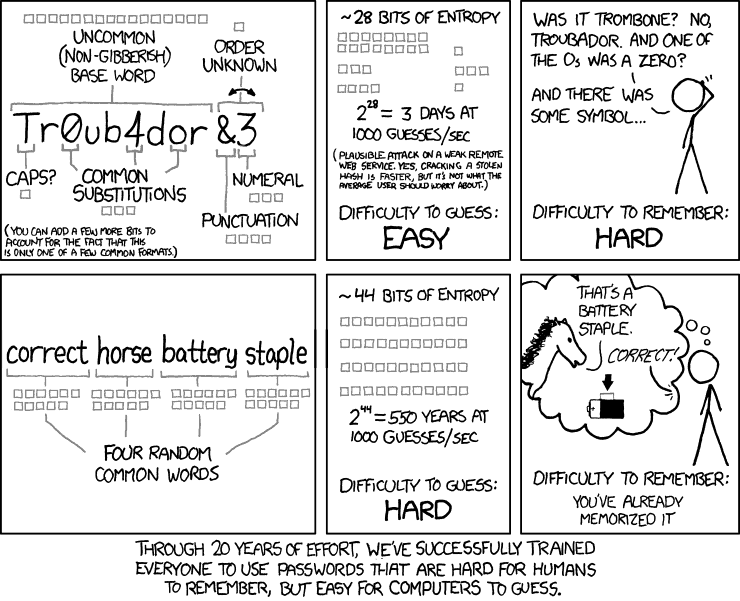
 We won! Callia Web scoops two digital awards
We won! Callia Web scoops two digital awards
Leave a Reply